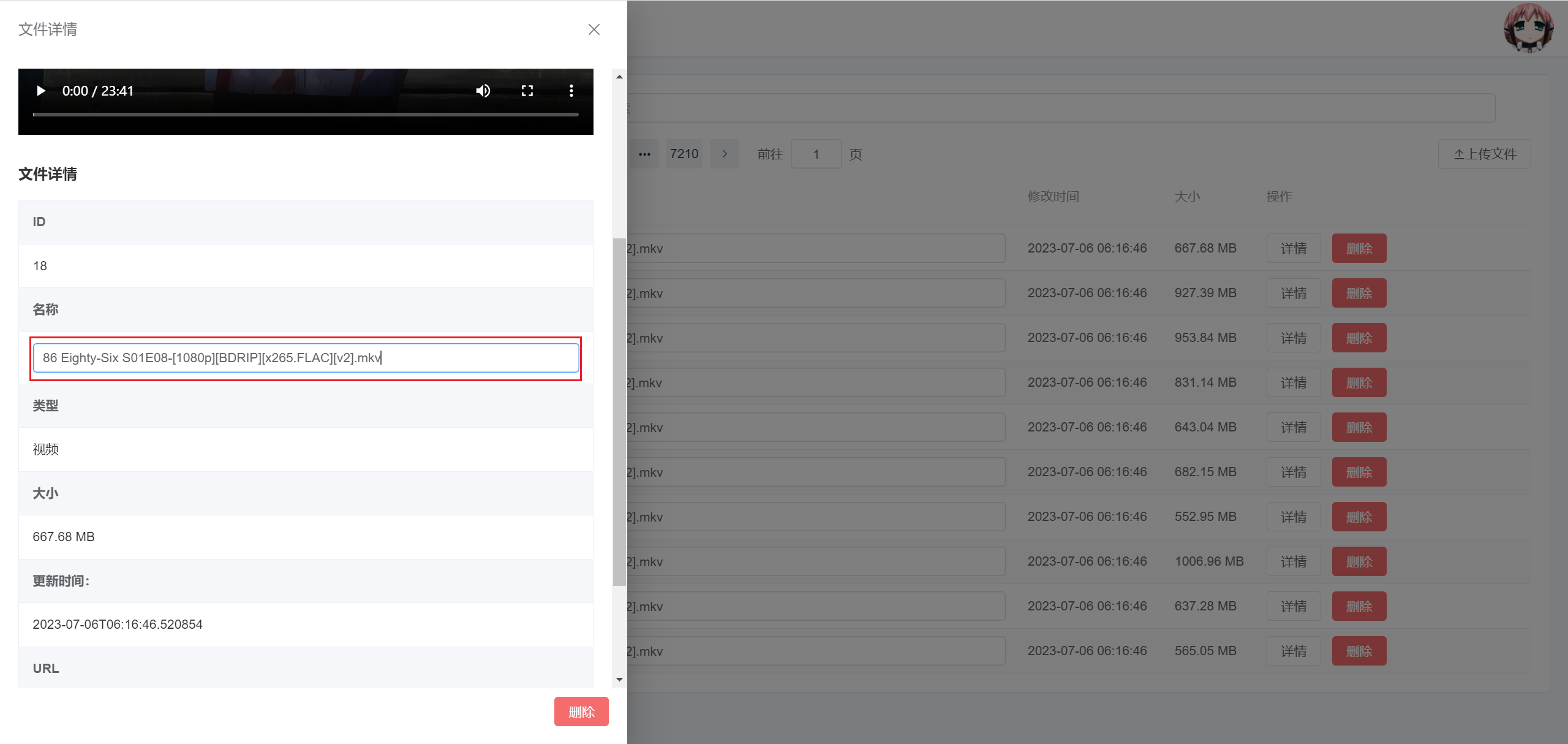Files
Management Dashboard
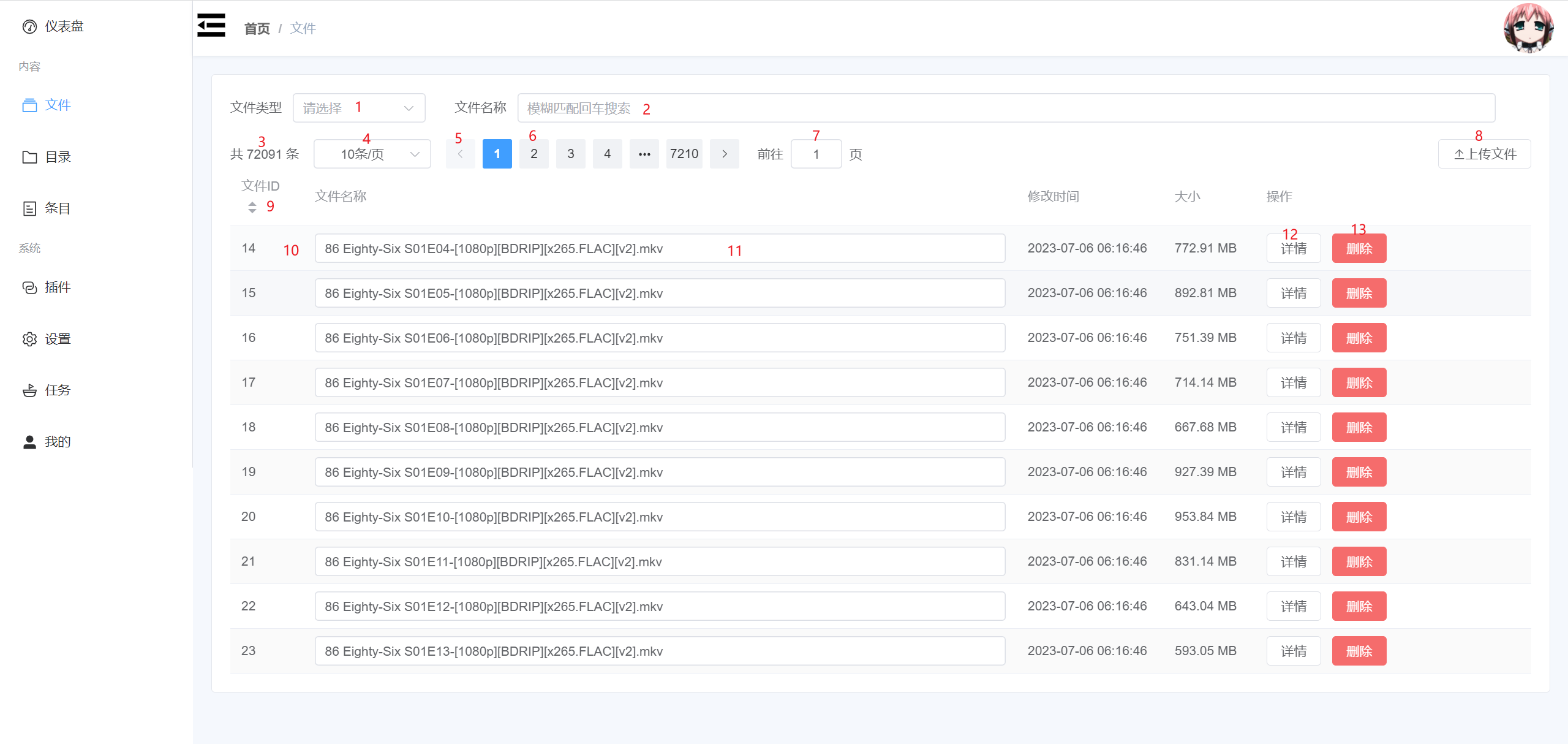
- 1: Select the file type to be queried, including
Images,Videos,Documents,Audio,Unknown. After selection, the file list below will be updated. - 2: Enter the file name and press
Enterfor a fuzzy search. The file list below will be updated. - 3: Display the total number of files that meet the filtering conditions.
- 4: Select the number of files per page for paginated queries.
- 5: Click to go to the previous page. The file list below will be updated. If it is the first page, it cannot be clicked.
- 6: Go to a specified page. The file list below will be updated.
- 7: Enter the page number to go to a specified page. The file list below will be updated.
- 8: Open the file upload drawer on the right.
- 9: Control whether the current page's data is displayed in order by ID.
- 10: Double-click the current row to open the file details drawer on the left.
- 11: Modify the file name (it is not recommended to modify the file extension), and press
Enterto update. - 12: Open the file details drawer on the left.
- 13: Delete the file data of the current row. The backend will also delete the file.
Right File Upload Drawer
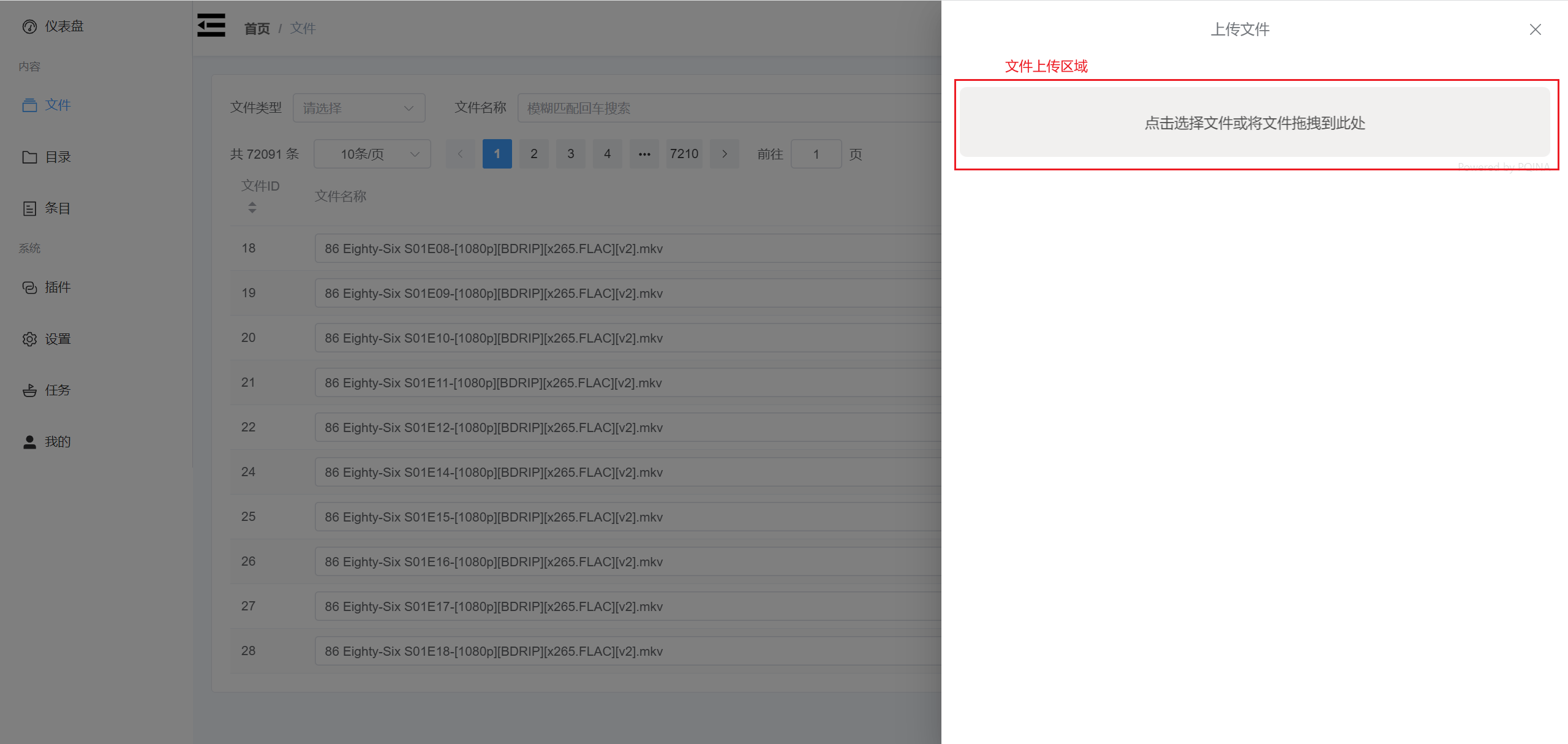
Left File Details Drawer
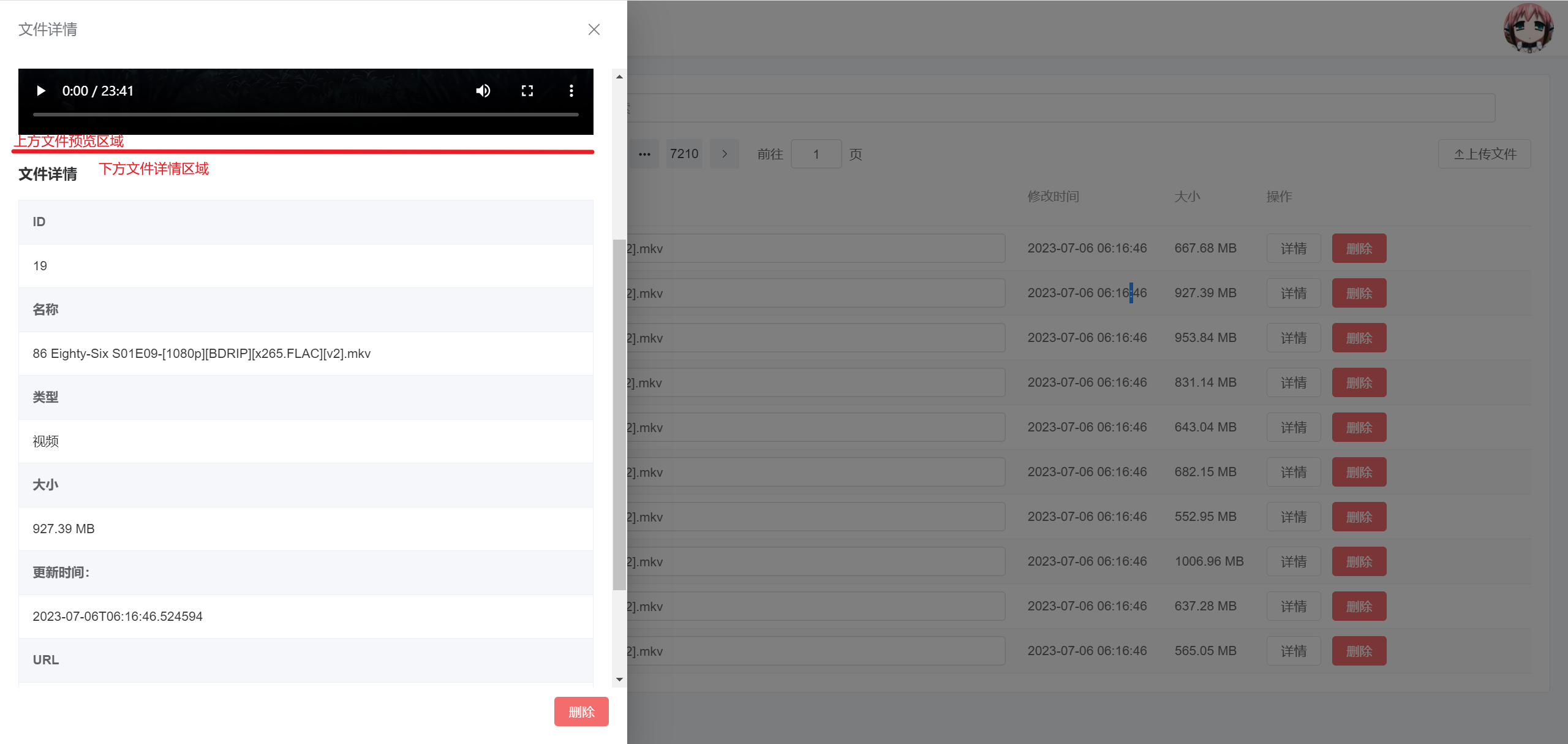
- Upper area for file preview: You can preview some commonly used image and video file formats. Preview of other file formats is not supported at the moment.
- Lower area for file details: Displays some detailed information about the file.
For the file name, double-click it to modify the file name. After modification, click elsewhere to save the name.