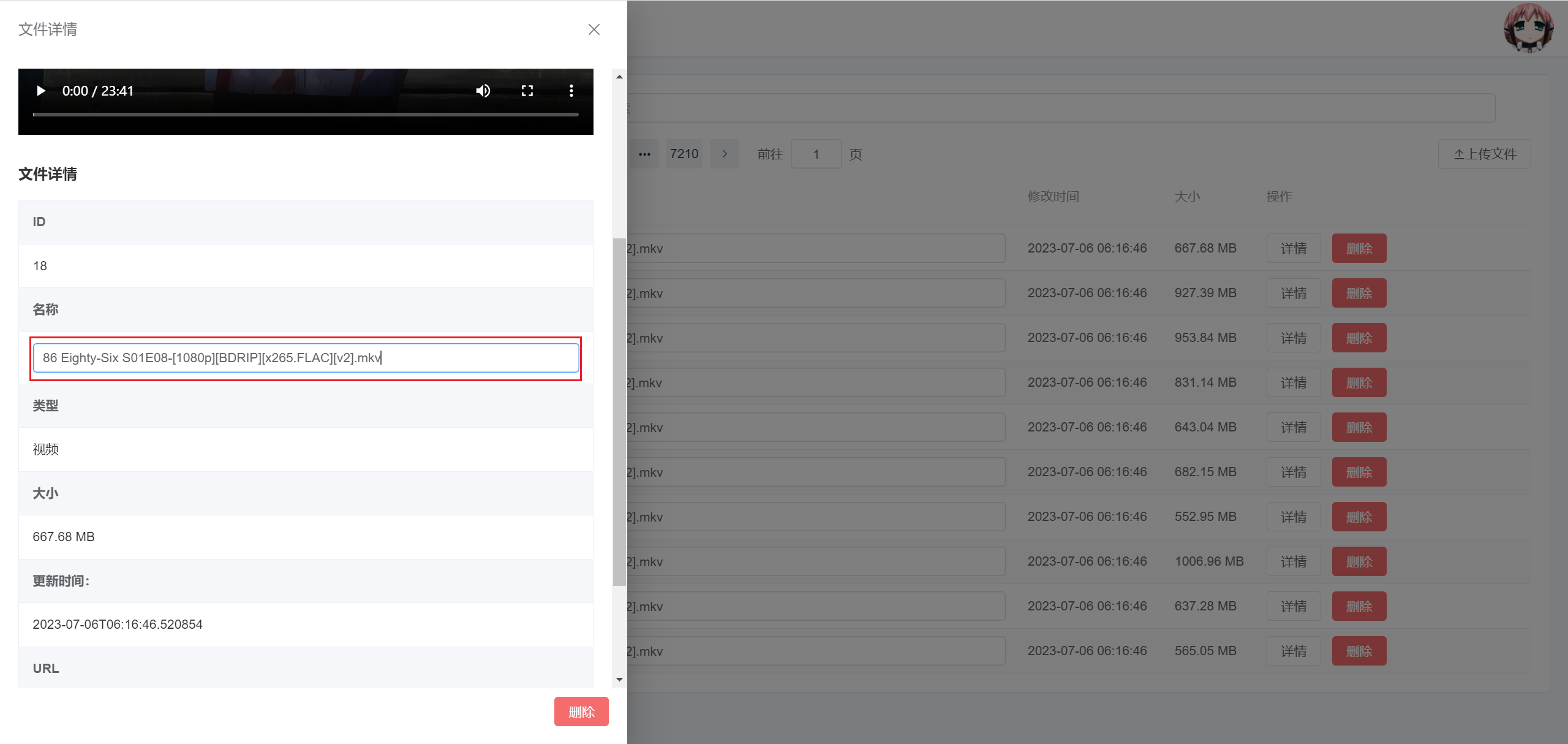Folders
Management Dashboard
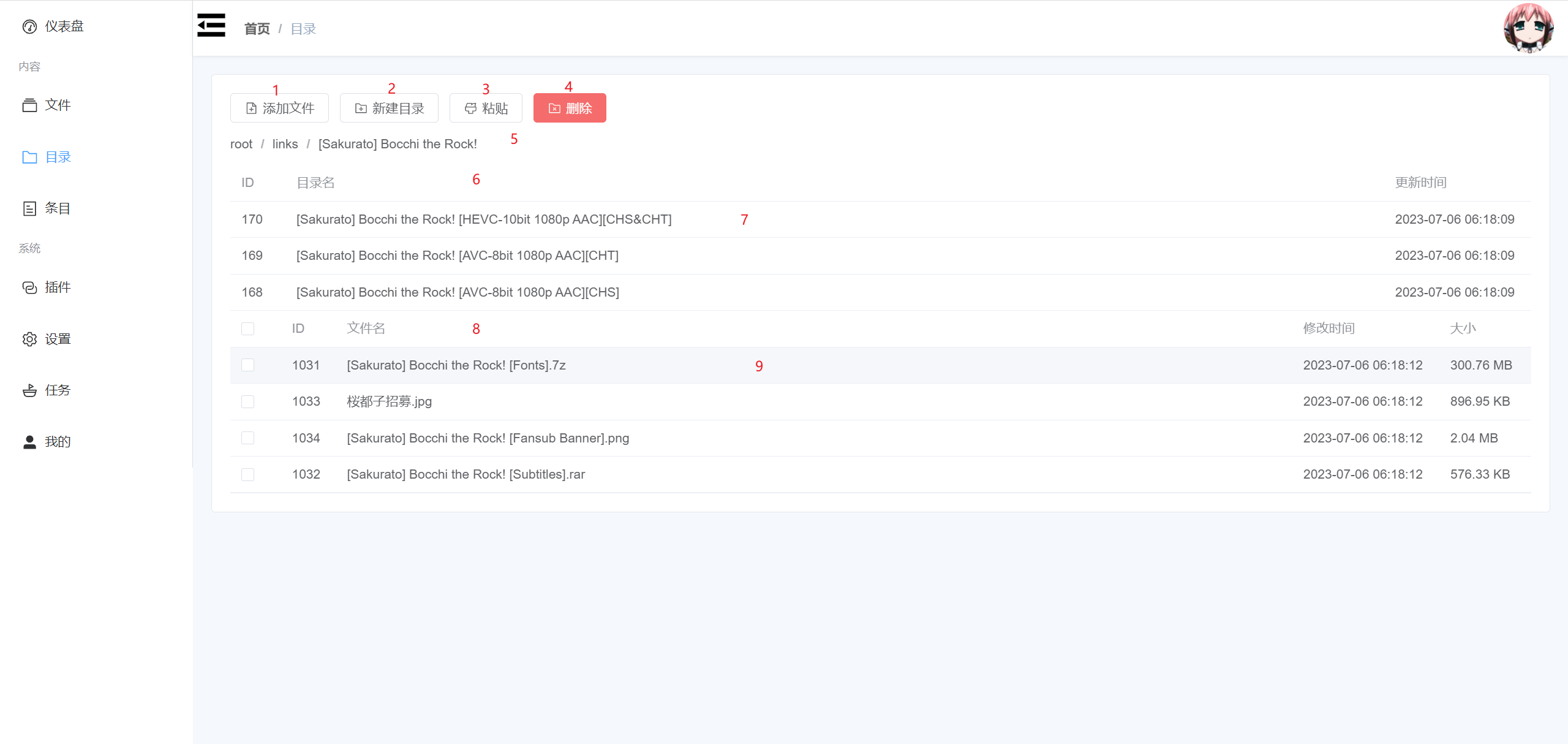
- 1: Open the right file upload drawer.
- 2: Open the new folder dialog.
- 3: Paste selected files into the selected folder.
- 4: Delete the selected folder. The folder must not contain any files or subfolders.
- 5: Current folder path.
- 6: List of folders.
- 7: Single row of folder.
- 8: List of files.
- 9: Single row of file. Double-click to open the left file details drawer.
tip
Please do not delete files in the /root/cover directory, as these are mostly cover files for entry data.
Selected Folder
Click on a folder row to select it. The selected folder's background color will be different from other rows. If no folder row is clicked, the selected folder will be the parent folder of the current folder.
There can only be one selected folder.
Selected Files
Check the checkbox on the far left of each row in the file list to select files.
There can be one or more selected files.
New Folder Dialog
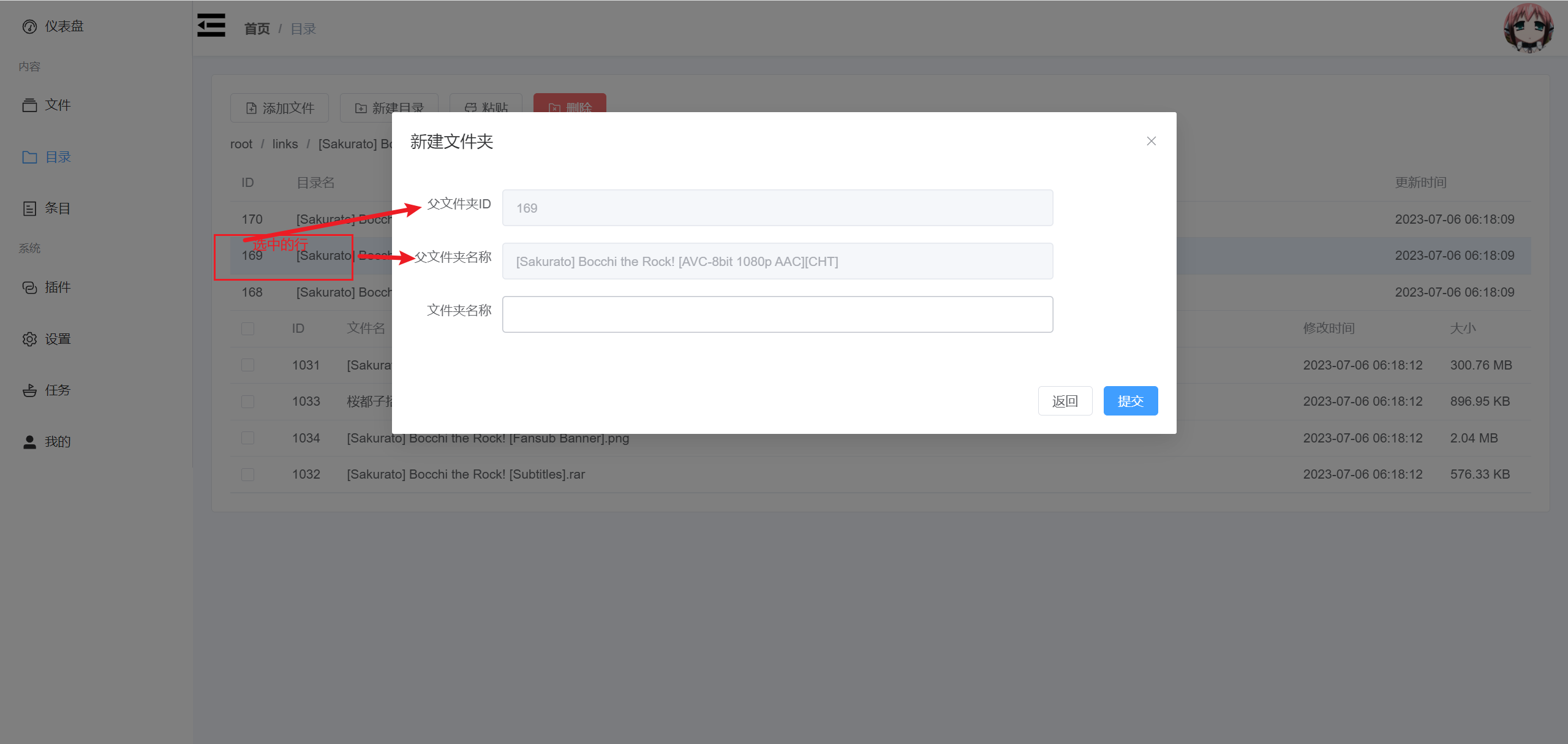
After submission, a subfolder of the specified parent folder will be created.
Right File Upload Drawer
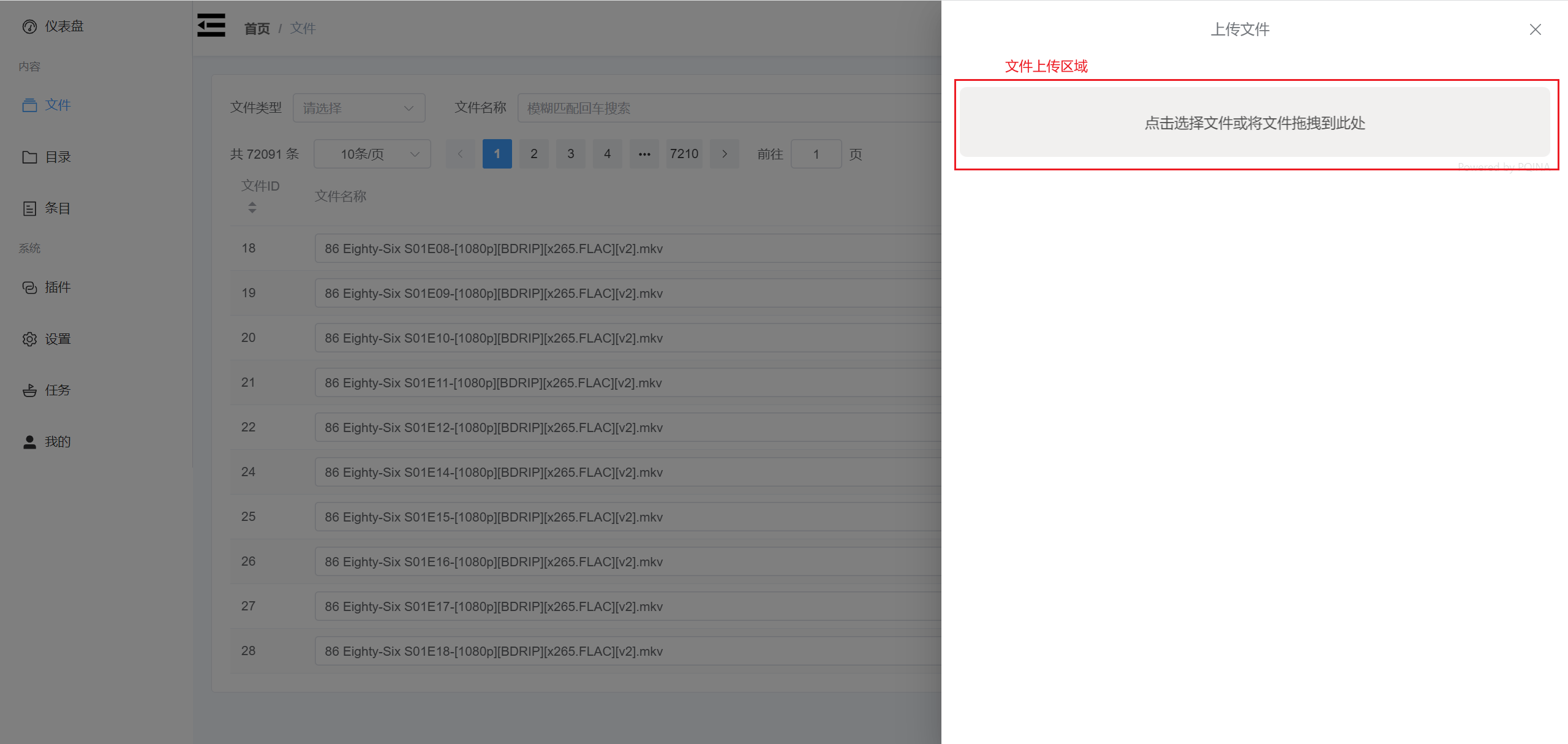
Left File Details Drawer
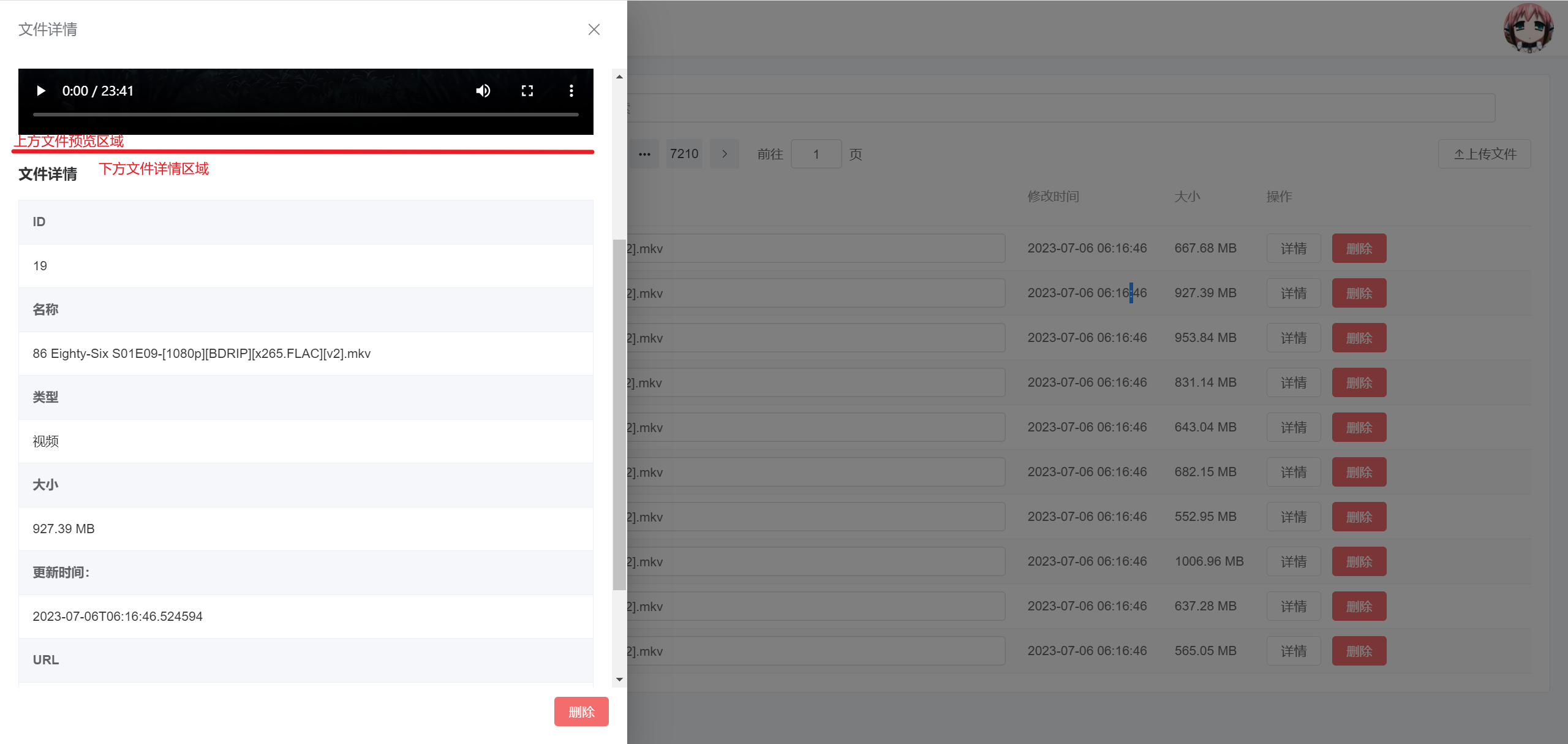
- Upper area for file preview: You can preview some commonly used image and video file formats. Preview of other file formats is not supported at the moment.
- Lower area for file details: Displays some detailed information about the file.
For the file name, double-click it to modify the file name. After modification, click elsewhere to save the name.